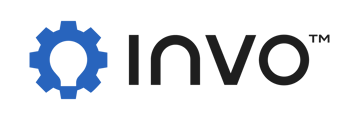Dashboard
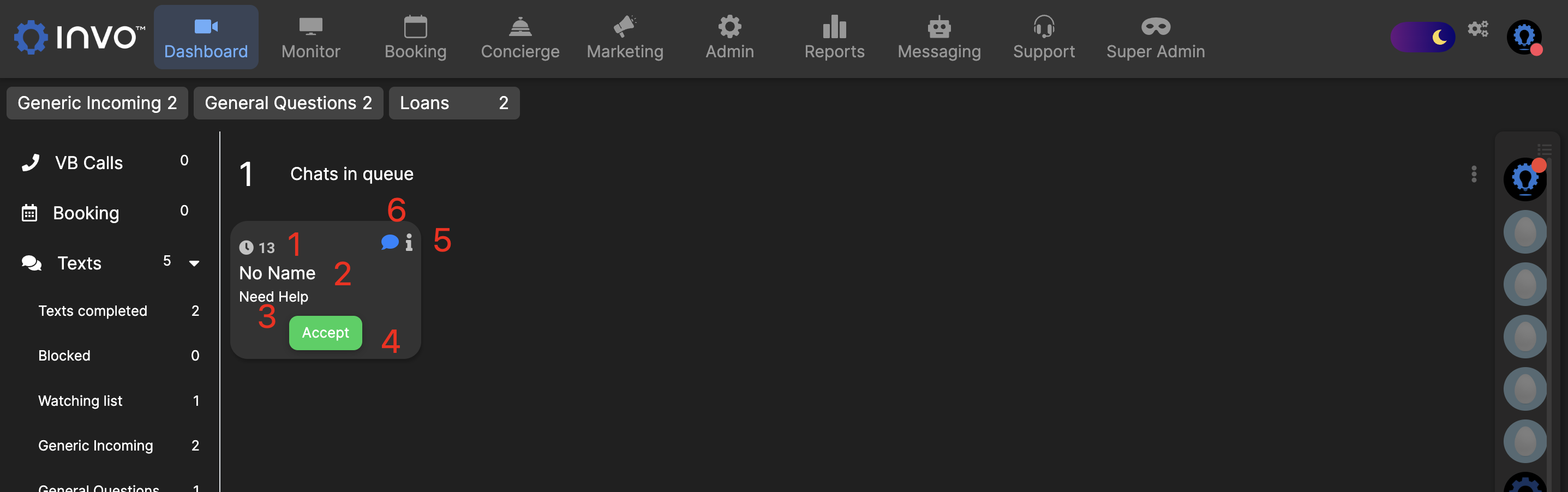
The Dashboard is where your Agents will visit in order to answer the different interaction types. For example, in the left column above, any Video Banking calls will display under VB Calls, booked appointments will display under Booking, text interactions will display under Texts, and chatbot interactions will display under Chat.
1. Timer indicating how long the chat has been waiting for an agent.
2. If the interaction has progressed to getting the client's name, it will be displayed here.
3. Name of the intent that progressed the interaction toward agent interaction. You can also view this as the reason for the interaction.
4. Click to accept the chat and begin the interaction.
5. Clicking the 'i' button will allow you to either cancel the interaction, or view the interaction.
6. Channel indicator that displays what channel the interaction came from.
Once the interaction is accepted, the chatbot will populate a message to the client introducing the agent. This message allows the agent time to review the past interaction with the bot to bring them up to speed.

Clicking on the three orange dots will bring up the interaction menu, allowing you to transfer the chat to another agent, return the chat to the queue, or change the interaction to a video banking call.

To end the chat, click the red 'X' button.