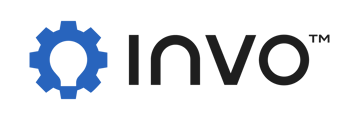The following steps can be used to integrate your DocuSign environment into the Invo Platform:
- If you have not previously done so, create a developer DocuSign account, and sign in.
- Once you are signed in, at the top menu, click "Settings."

- Within Settings, navigate to "Apps and Keys" under the Integrations section in the left hand column.

- Next, click on "Add App and Integration Key."

- Name your app something that you can easily identify.
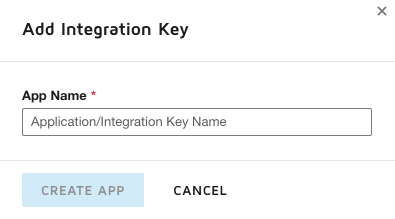
- Once your app has been created, you will need to identify the following fields within the newly created DocuSign app to enter into the Invo Platform:
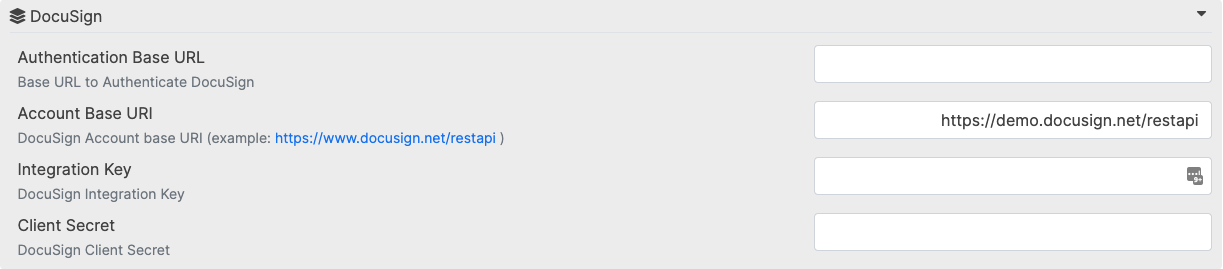
- Authentication Base URL is https://account-d.docusign.com. This will change when your app is promoted to go live.
- Account Base URI is located in the Overview section of your Apps and Keys. Typically, this is https://demo.docusign.net.
NOTE: The Account Base URI has to have /restapi at the end in order to communicate with the Invo Platform Docusign integration.
- Integration Key is located with the app you just created.
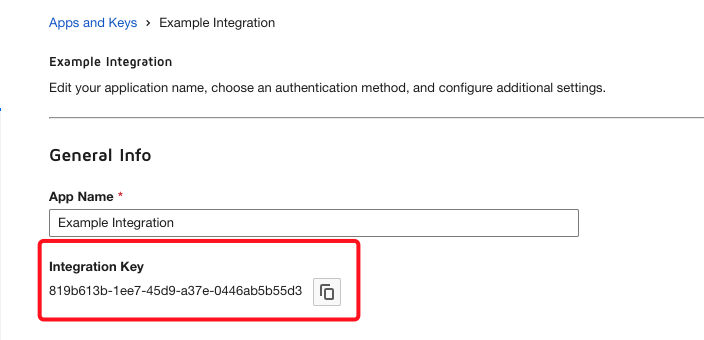
- Client Secret is created within the the app you just created. It is located in the Authentication section just below the Integration key.
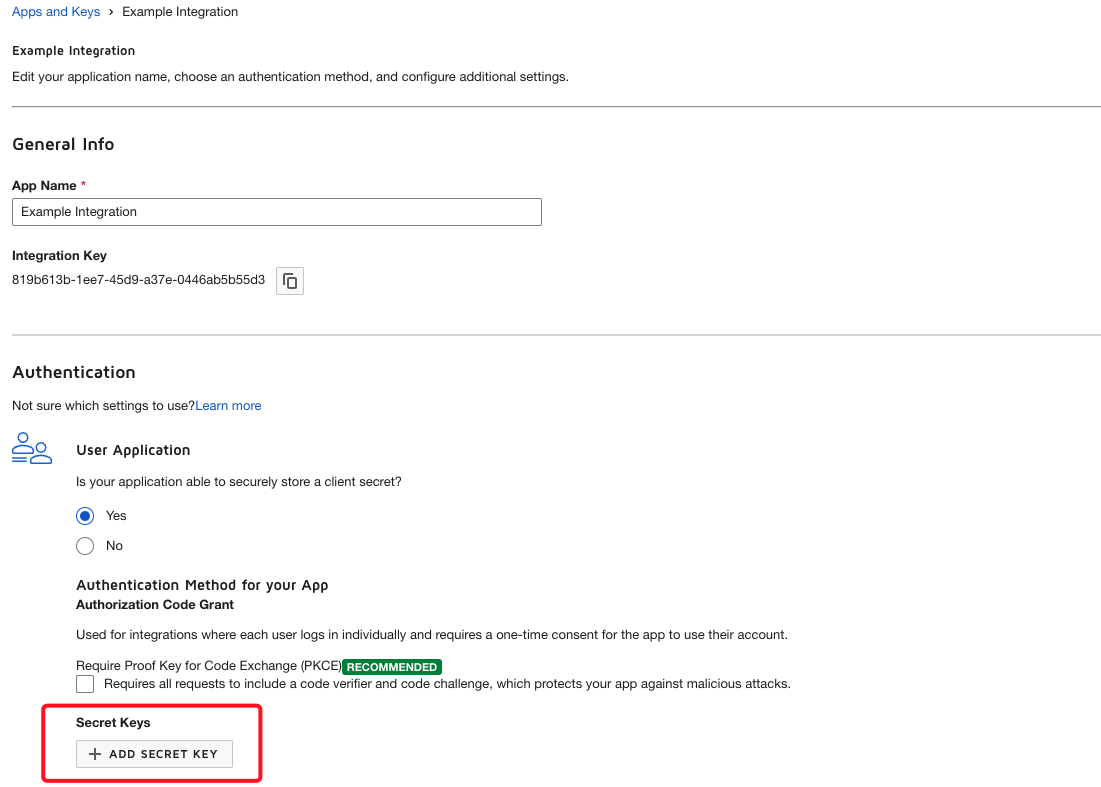
Copy your new secret key immediately, and paste it somewhere to temporarily store it. You cannot go back and copy the key if you leave the page.
7. Below the Secret Key under Additional Settings is Redirect URIs. You will need to add your Invo Platform URL.
The Redirect URI has to have /docusign/callback/ added at the end.
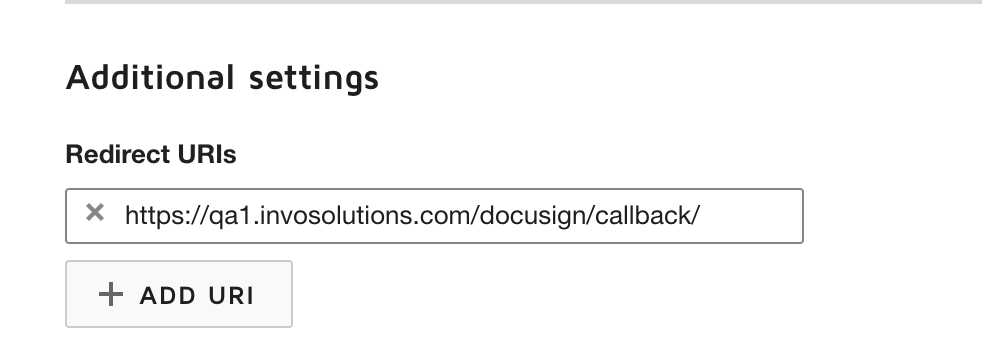
8. This should complete the integration from the DocuSign environment. Now, navigate back to your environment, and start a test call.
-Within the call, you will select the signing button (pencil icon) on the agent toolbar at the bottom of the screen. Once selected, you will be asked to authenticate your DocuSign account.
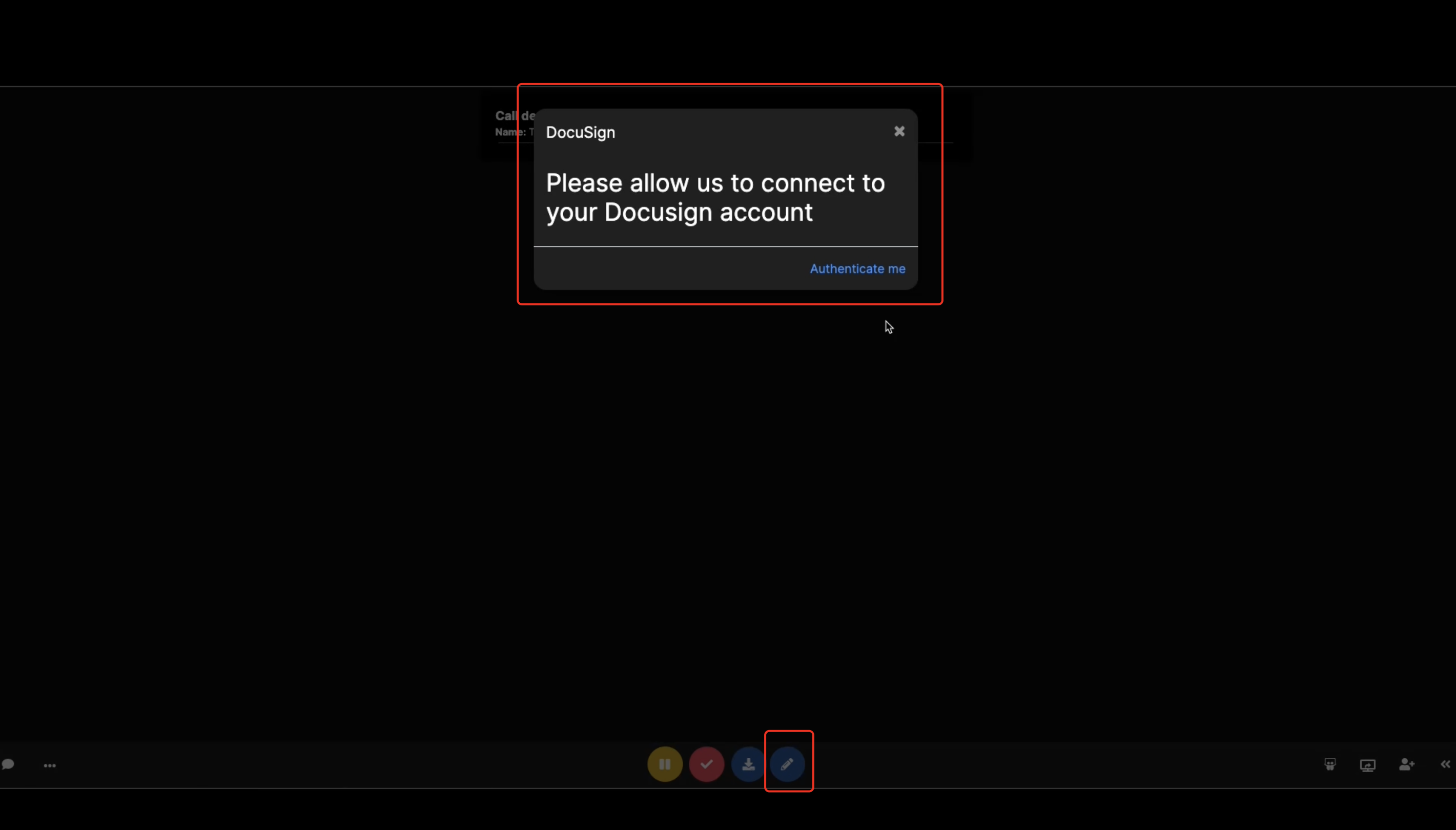
Click "Authenticate me," and you will be taken to DocuSign.
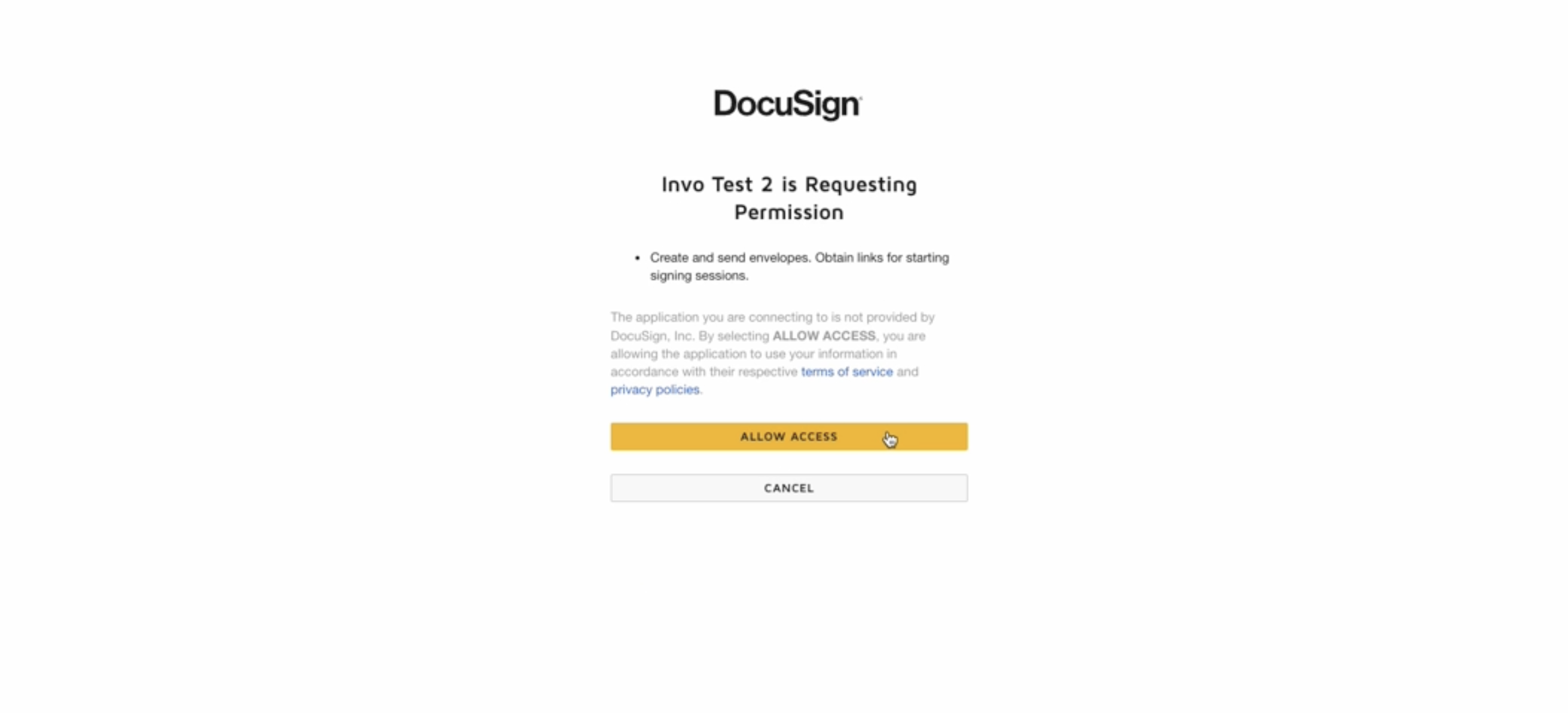
Click Allow Access, and you will be asked to sign into DocuSign.
When successfully signed in, you will be presented with the options in the screenshot below to send your documents to your clients.
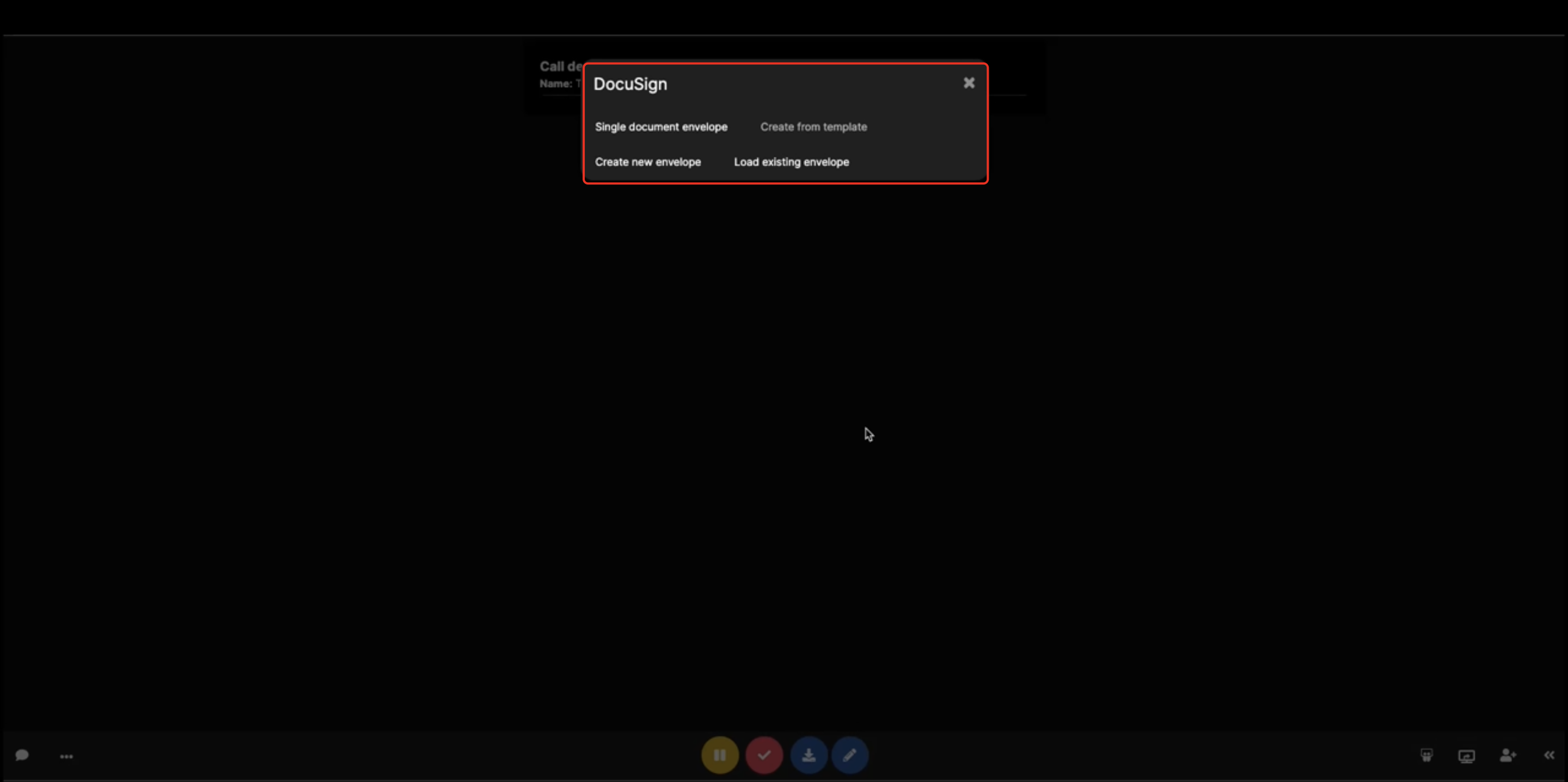
9. Your integration is now complete.