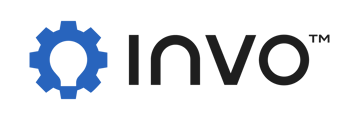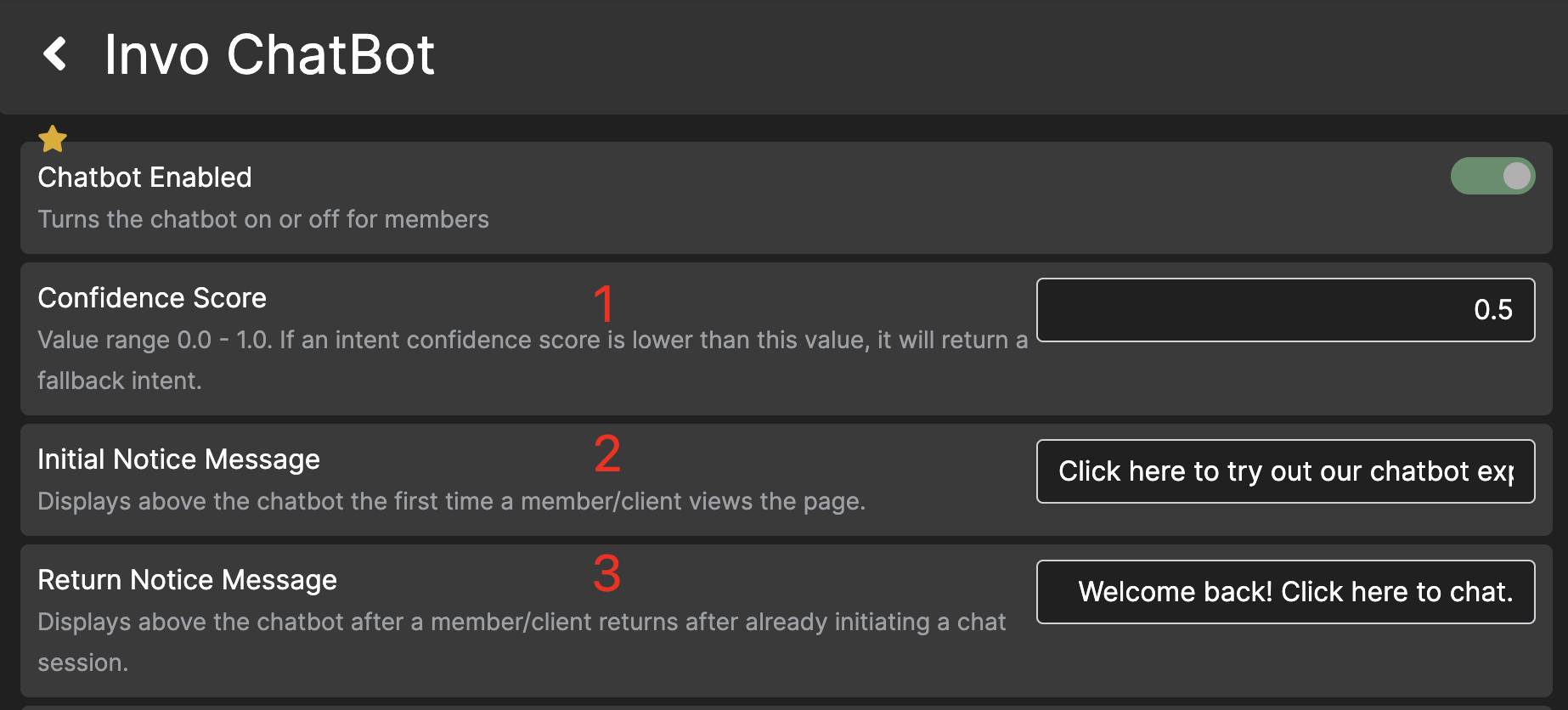1. Confidence Score
Range: from 0.0 to 1.0
When customers send a query to chatbot, it will analyze and return a result. The result has a confidence score, which shows how confident the chatbot is about the customer’s intent. If chatbot is 100% confident about the customer’s intent, the confidence score will be 1. If chatbot is not sure about the customers’ intent, the score will be 0. The greater the score is the more confidence of chatbot about customers’ intent. This is helpful when trying to troubleshoot why a customer did not receive the answer they were looking for and will assist in providing direction for which intent the chatbot needs additional training for.
2. Initial Notice Message
This is the first message your customers will see when they begin a chat.
3. Return Notice Message
This is the message your customers will receive if they have previously had a chat interaction.
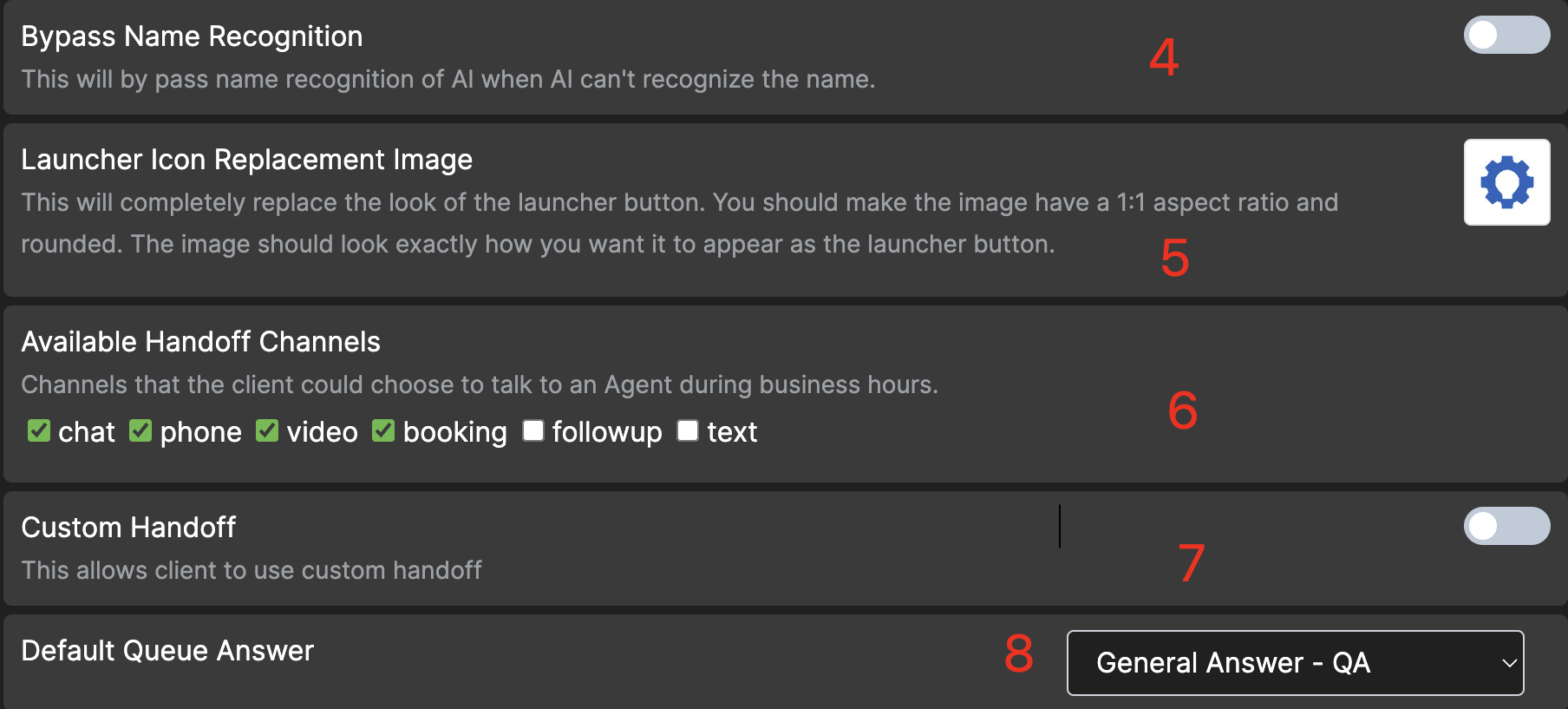
4. Bypass Name Recognition
By default, Chatbot will attempt to recognize when a name is detected, validate it based off its name validation list. If Chatbot does not recognize the name with this setting 'off', Chatbot will present a "Sorry, I don't understand" message. With this setting 'on', Chatbot will continue with the intent, and ignore that a name was entered. If it does recognize the name, it will use the name as intended.
5. Launcher Icon Replacement Image
This is the chatbot icon image that is displayed on your web landing page.
NOTE: This is not the Widget image that would be placed on your website. Please click here for more information concerning our Widget.
6. Available Handoff Channels (during business hours)
Chat -> Chat with an agent.
Video -> Request a Video Banking call.
Booking -> Schedule an appointment.
Follow-up -> Follow-up later using a phone number.
Text -> Coming soon
Select which channels you want to be available for your customers to reach an agent. Chat will allow the customer to be moved into a queue for an agent to be brought into the current chat. Video will allow the customer to be moved into the video banking queue. Booking will allow the customer to schedule an appointment to be contacted by an agent at a later date/time. Follow up will request that an agent follow up with the customer via phone at a later time.
7. Custom Handoff - Depreciating soon
8. Default Queue Answer
When a customer needs a hand-off, chatbot will send all suggestion driven hand-offs to the configured default queue answer. The default queue answer will be overridden if the customer query involves an intent for a specific queue answer that is defined in process manager.
9. Initial Suggestions
Chatbot will use these suggestions at the beginning of the interaction. Typically, these are what you anticipate being the most requested questions from your customers.

10. Smart Suggestions
Instead of using manual suggestions, you can use smart suggestions based on the latest intent interactions, which have been collected and analyzed by chatbot. We also can define the number of suggestions we want to get from the chatbot.

Appearance
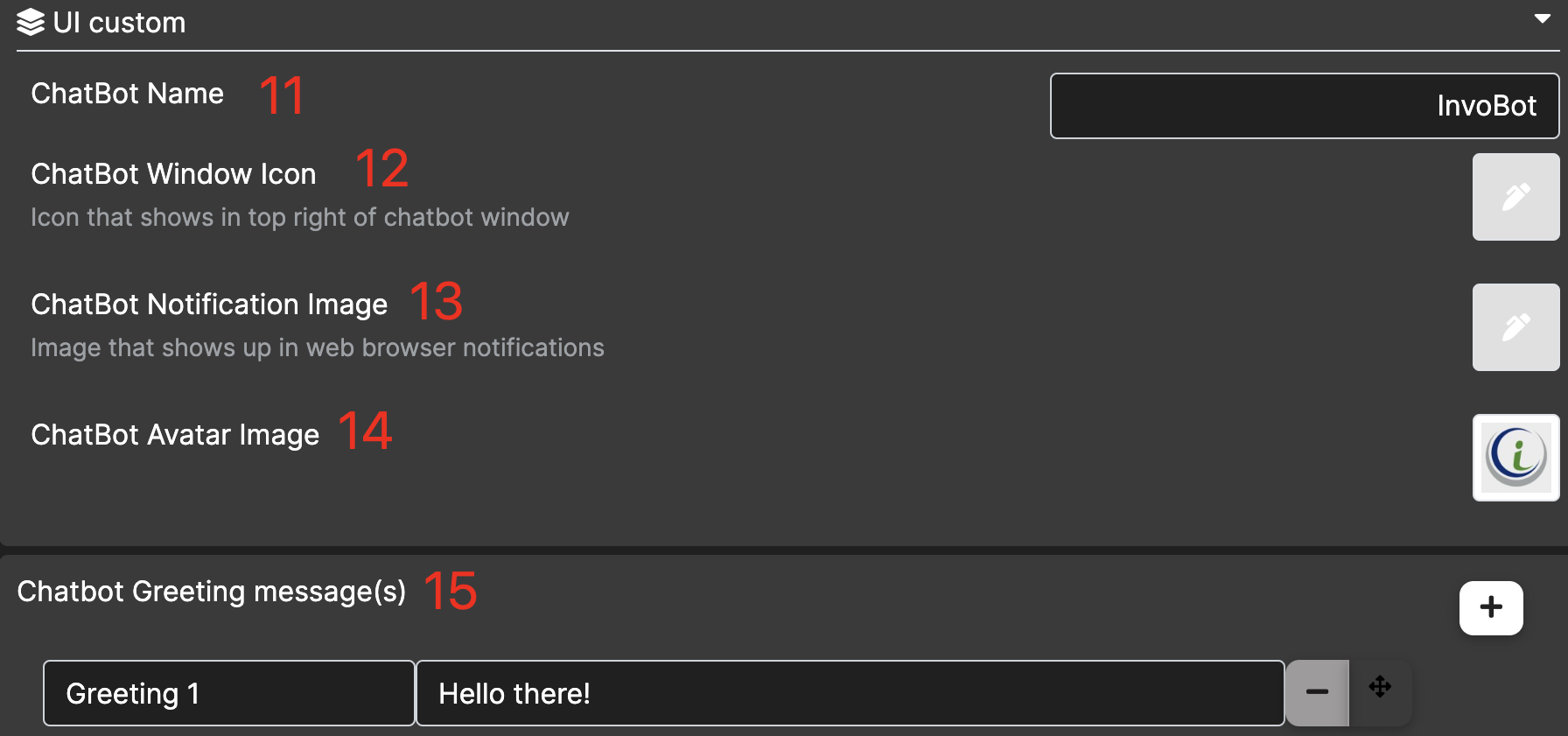
11. Chatbot Name
Change the name of chatbot, which will show on the header of the chatbot.
12. Chatbot Window Icon
Change the Icon that shows in the top left of the chatbot window.

13. Chatbot Notification Image
Image that shows up in the web browser notifications.
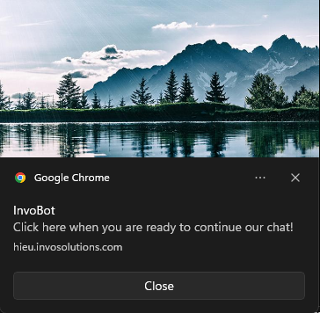
14. Chatbot Avatar Image - Depreciating soon
15. Chatbot Greeting Message(s)
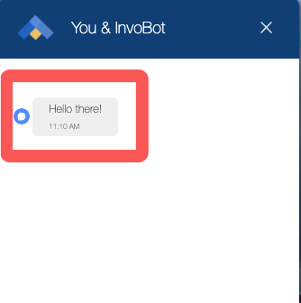
Show greeting messages to customers when they start chat conversation with chatbot.
External Survey Link

This provides the ability to have the survey that is your customers can choose to fill out at the end of an interaction come from an external source.
Chat Expiration Time

If a customer stops interacting with chatbot, the conversation will expire after the designated amount of time.
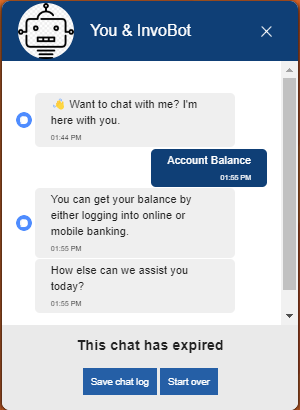
Chat Expiration Warning Time
How long before the expiration warning will appear.
Booking Available
Allow the clients to book appointments outside of, or during business hours.